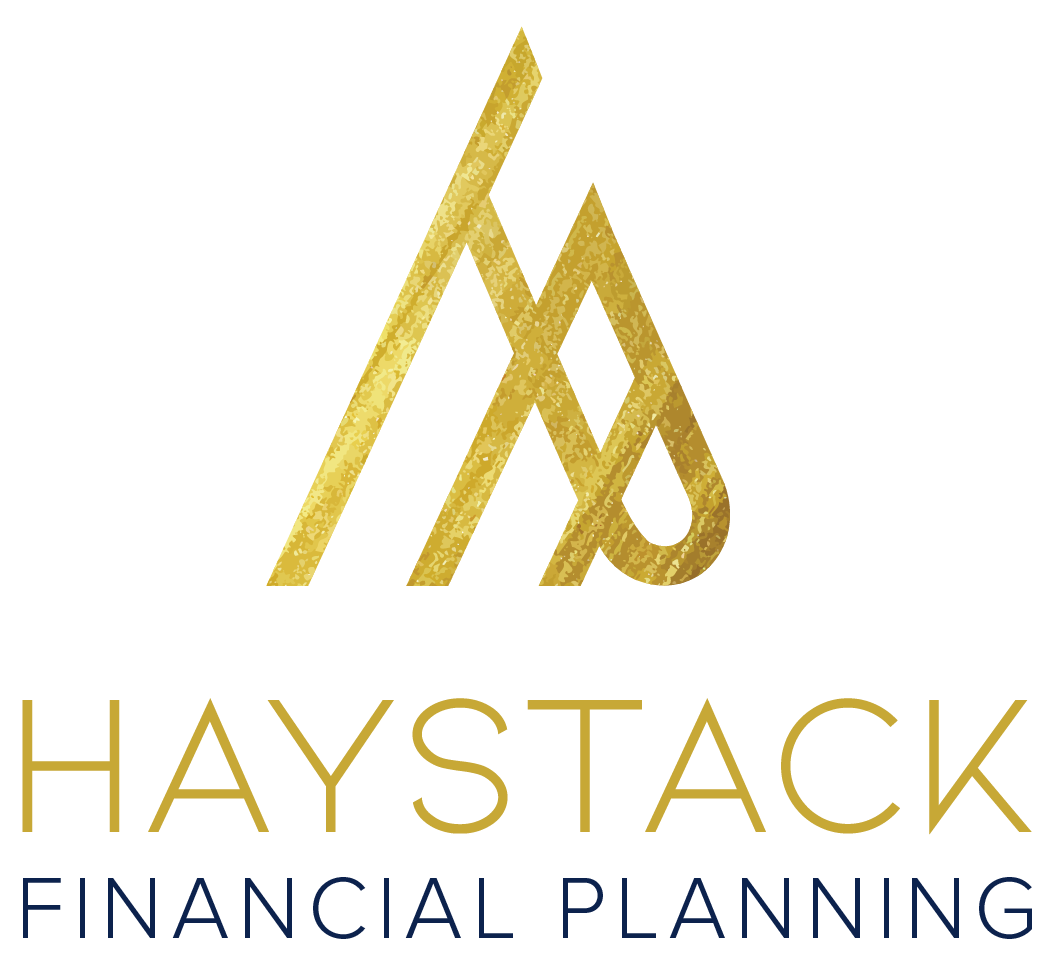How to:
Upload documents to the Vault
Sign-in to Right Capital
Access the Vault under the "more" menu (represented by three dots) after opening Right Capital
There are two tabs within the Vault - the Shared Folder and the Private Folder.
Note:
Any documents loaded within the Shared Folder will be able to be seen by both you and me.
Any documents loaded within the Private Folder will only be seen by you.
Files to be loaded to the vault must be under 25 MB in size. There is no limit on the total number of files you can load to the vault.
3) Click Add File to add files directly into the Vault.
Click Pick files from your computer to select files or drag-and-drop files into the screen displayed above. You can select multiple files at once to load to the Vault.
4) Click Add to vault to add the files
Files will upload in a timely manner; you will be able to see the upload progress. Once complete, the files will be accessible on the Vault.